Spreadsheets On Slides . . .
- Fred Miller
- Apr 28, 2019
- 3 min read
REALLY?
If Bullet Points can Kill a presentation, asking your audience to read Data on a spreadsheet is a Massacre!
Sometimes it is necessary and important to talk about sales trends, costs, and other “statistical movements.”
For a number of reasons, showing full screen spreadsheets with many columns and rows will not do a good job of this task.
Viewing most spreadsheets is dry and boring. This is not the feedback presenters want on their talk.
A presentation has two components: Content and Delivery.
Delivery trumps content.
Delivery has two parts.
Verbal and Non-Verbal.
Non-Verbal trumps Verbal. People believe what they see!
If the audience is looking at data on a screen, they are not
looking at the speaker.
They don’t see the presenter’s non-verbal communication.
That scenario does not enhance a presentation.
When using text on slides, many experts suggest a minimum 36 point type font. Many big spreadsheets, when showing all the data, use a much smaller size font and are almost impossible for the audience to read.
To make a spreadsheet easier for the audience to understand: • Groups of cells and individual ones can be enlarged. • Colored borders can be put around cells for emphasis. This would usually be done after showing the entire spreadsheet.
A better idea: Charts and Graphs Let the audience visualize the essence of the data.
There are many kinds. They are used with data that is connected and can show relationships, trends, percentages, and more.
Quite a few are excellent for condensing large amounts of information into easy-to-understand formats that clearly highlight specific points the presenter wants noted.
Pie Charts
The most simple and efficient visual tool for comparing parts of a whole.
Column Bar Graphs
Excellent for visually presenting many different kinds of data.
Marketing departments often use them to present financial forecasts and outcomes.
Line Graphs.
Useful for illustrating data trends over specific periods of time.
Scatter Plots
Use a collection of points placed using Cartesian Coordinates (x,y) to display values from two variables. By displaying a variable in each axis, you can detect if a relationship or correlation between the two variables exists. (The Data Visualization Catalogue)
Population Pyramids
Also called an “age-sex pyramid”, is a graphical illustration that shows the distribution of various age groups in a population (typically that of a country or region of the world), which forms the shape of a pyramid when the population is growing. (Wikipedia)
Data specifics, i.e. spreadsheets, can be emailed to participants so they can study it on their own time.
When building slides, consider using graphs and charts rather than spreadsheets laden with data.
Follow these suggestions for using data in your presentations and I guarantee your next presentation will be absolutely, positively – NO SWEAT!
—————————————————————————————————————————————————–
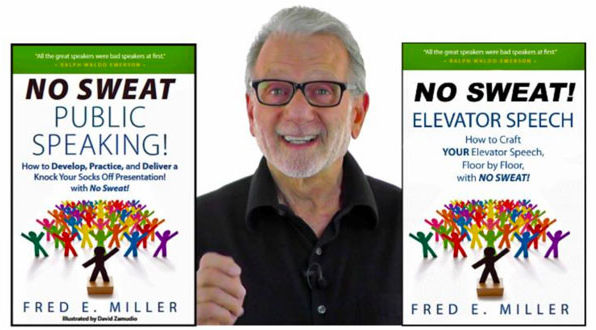
About the Author Fred E. Miller is a speaker, an international coach, and the author of the books, “NO SWEAT Public Speaking!” and“NO SWEAT Elevator Speech!”
Businesses, Individuals, and Organizations hire him because they want to improve their Networking, Public Speaking, and Presentation Skills.
They do this because they know: Speaking Opportunities are Business, Career, and Leadership Opportunities.
They also know: We perceive really great speakers to be Experts. We like to work with Experts.
He shows them how to: Develop, Practice, and Deliver Fantastic Presentations! with – NO SWEAT!
Services:
Keynote Speaker
Workshop Facilitator
Breakout Sessions
Personal and Group Public Speaking and Presentation Coaching
Topics:
Lessening The Fear of Public Speaking with – NO SWEAT!
Crafting Your Elevator Speech, Floor by Floor with – NO SWEAT!
Speaking Opportunities are Business, Career, and Leadership Opportunities.
We are All Self-Employed!
Contact me: Fred@NoSweatPublicSpeaking.com
#Questions #ExecutiveSpeakerCoaching #ElevatorSpeech #Communication #SpeakerTraining #UltimateGuideforPublicSpeaking #PublicSpeakingAuthor #PublicSpeakingCoach #audience #UltimateGuideforPresentations #PresentationTraining #Talking #ElevatorPitch #ExecutivePresentationCoaching #NOSWEATPublicSpeaking #PublicSpeaking #Speaking #KeynoteSpeaker #SelfImprovement #EXPRESSElevatorSpeech #ExecutiveSpeechCoach #PresentationCoach #GuideforPublicSpeaking #LesseningtheFearofPublicSpeaking #ElevatorSpeechWorkshops #CommunicationSkills #FredMiller #GuideforPresentations #Networking #QampA #presentationskills #PresentationTrainingStLouis #PublicSpeakingClasses #ExecutivePresentationCoach #TEDTalkCoach #PublicSpeakingClassesNearMe #ProfessionalSpeaker #StLouisSpeakerStLouisPresentationCoach #presentation

Comentarios